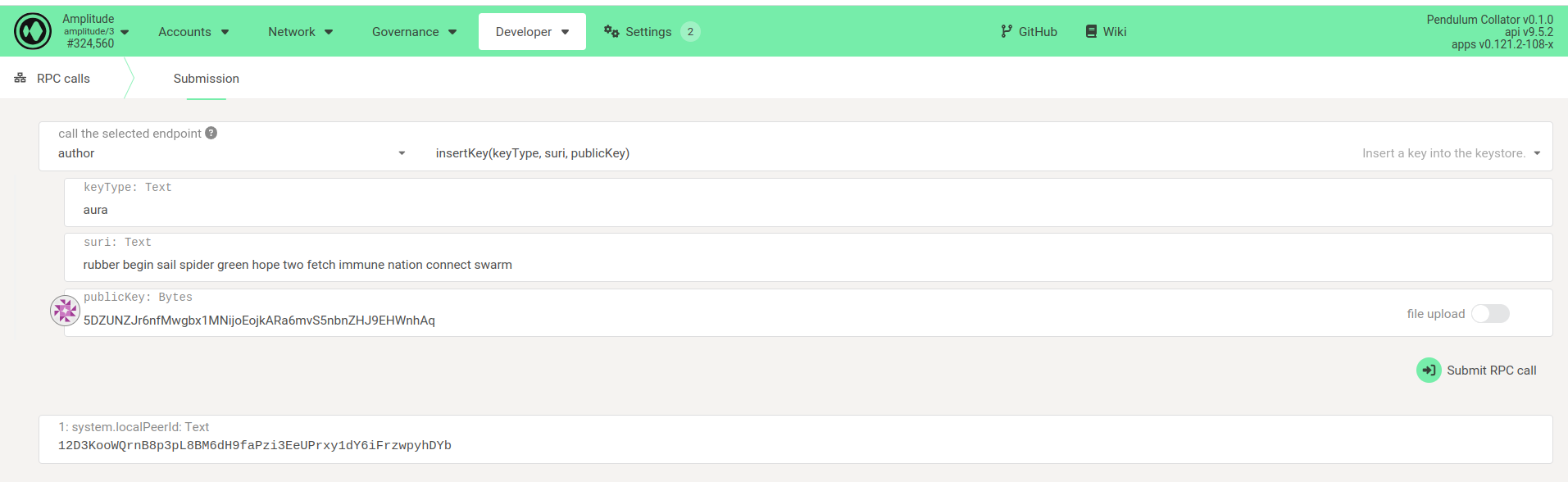Keys Management
Insert your Aura keys
While waiting for the node to finish syncing, you can already proceed with the next required step. This is about inserting an authority key pair to your node, i.e. a pair of private and public keys that will allow you to have control on the node, and it's required for the next step, where we will guide you through the staking and rewards configuration.
So, if you already own an account that you want to use, you can skip the next section. But if you still don't have a key pair already generated, let's first do that.
Generating Aura keys
There are many ways of generating a new account or pair of keys. To stay secure, the best is to generate them offline using a tool called subkey. You can follow the steps there in order to install it in your system.
Then, to generate the keys you simply run:
You'll get an output like:
Take note of your secret seed and your public key, they're gonna be required in the next step.
Add your sessions keys to Aura
Assuming that your node is running and accessible through DNS, connect to it via PolkadotJS Apps.
Select the RPC method:
author->insertKey(keyType, suri, publicKey)Complete the fields:
keyType: aura
suri: your secret phrase or secret seed (both are accepted)
publicKey: your public key either in SS58 format or hexadecimal.
As an example, with the above generated keys it would look like this:
Key management from the CLI
If you do not have a web interface enabled you can insert the keys running the following command on the node.
Where the $privatekey is equivalent with the “Secret Seed” and the $publickey equal to “Account ID” ( see the example below ).
Setting your keys
After having added your keys to Aura you need to set them on Polkadot.js.
Select the Extrinsic method
session->setKeys(keys,proof)In the keys parameter insert your key hex value
In the proof parameter you can leave
0x00
Submit the Extrinsic call, and you are good to go now!
Last updated